Testing Article – All 50-50 shortcode modules
Whether you work in marketing for a small business, just went back to school to get your degree, or have finally taken the leap to start your own blog, a cohesive style and tone can make or break your writing. Using a writing style guide lets you focus on the content of your work without worrying about inconsistency across your written materials.
What is a writing style guide?
Writing style guides set rules and standards for writing, including guidance on punctuation, capitalization, and citations. A wide range of industries use style guides to standardize their written communication, from academic departments to larger corporations. While certain industries use standard style guides, like the Chicago Manual of Style, if you’re running your own business or working on a side hustle, choose your favorite guide to follow. Writing style guides can be useful for individuals, but they’re especially important when working with a team. By using the same set of guidelines, writing from multiple people reflects one consistent style.
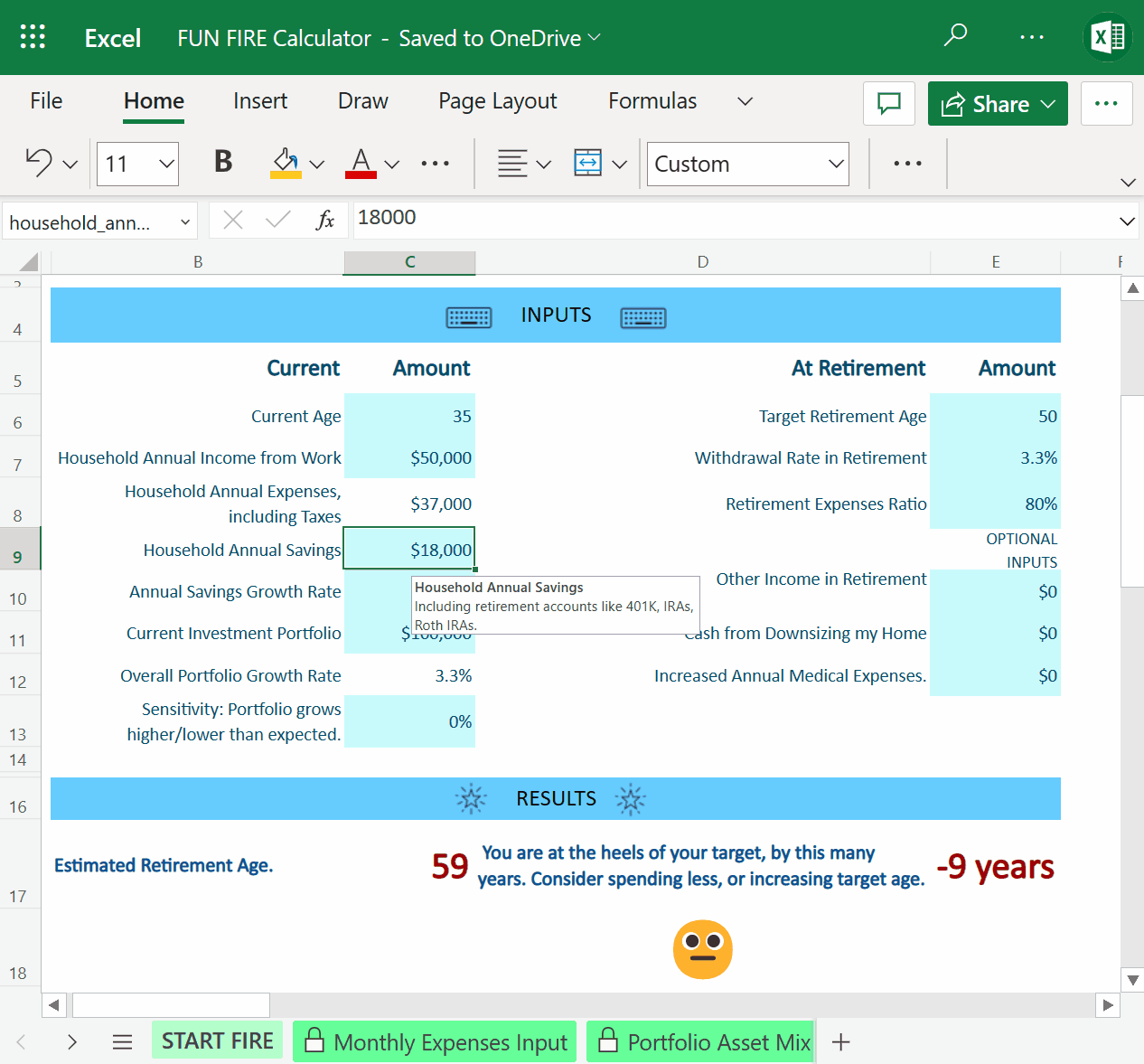
Writing style guides go beyond existing standards—many organizations choose to create their own guide to reflect their unique needs and offerings. Typically, when creating a new style guide for your brand, you’ll want to pull some guidelines from existing guides and put your own flair on them defining standards for writing style, formality, and tone.
What is Lorem Ipsum?
Why do we use it?
Where does it come from?
Where can I get some?
Stay safer online with one easy-to-use app1 Elevate your writing and collaborate with others - anywhere, anytime Powerpoint empowers you to develop well-designed content across all your devices Spend less time organizing your life and more time enjoying it with Outlook Elevate your writing with real-time, intelligent assistance Improve your spelling and grammar anywhere you write. Protect your loved ones and get expert tips to help develop stronger safety habits. Keep all your lists handy and organized. Plus, easily share with others to get things done together. College and University students can get Microsoft 365 for $2.99/month. Terms apply. Use free apps and tools from microsoft for your small business and side gig. Manage your finances with this free expense tracker template

Microsoft Defender
1Microsoft 365 Personal or Family subscription required; app available as separate download


Get the most out of your documents with Word
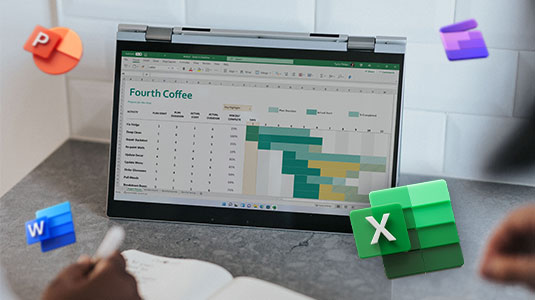
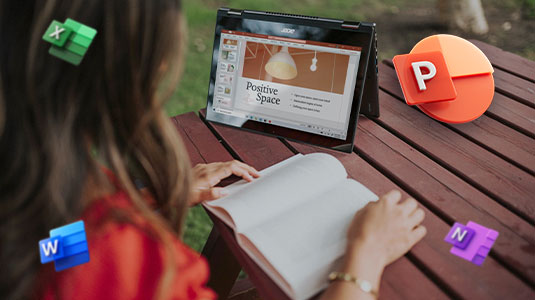

Tell your story with captivating presentations


Your Outlook can change everything



Write with Confidence using Editor


Write like a pro with Microsoft Editor

Stay safer with Microsoft Family Safety

Keep track with Microsoft To Do

Achieve Amazing with Microsoft 365
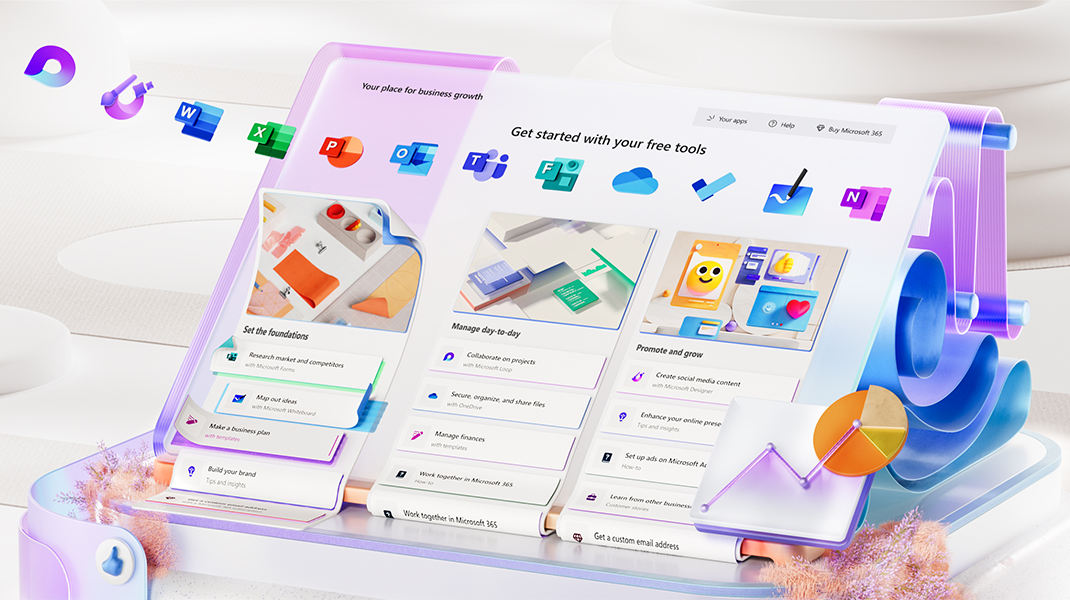

Grow a business

![]()

Effortlessly track expenses with Excel
How to choose a style guide
If you’re writing in an academic setting, you’ll likely be required to use a specific style guide based on your field. Although some industries, like journalism or publishing, stick to the same style guides, many businesses can choose a guide based on their preference.
Larger businesses often create their own style guide, taking elements of existing writing guides and adding information specific to their industry or products. Some brands might use existing style guides for grammar and usage guidance and create their own recommendations to define a standard brand personality. Whether choosing or creating your own style guide, consider your primary audience and the type of writing you’ll be doing. Once have settled on a guide, you’ll be able to create cohesive, consistent written materials without struggling to remember what words to capitalize or where to put commas.
What is Lorem Ipsum?
Video provides a powerful way to help you prove your point. When you click Online Video, you can paste in the embed code for the video you want to add. You can also type a keyword to search online for the video that best fits your document. To make your document look professionally produced, Word provides header, footer, cover page, and text box designs that complement each other. For example, you can add a matching cover page, header, and sidebar. Click Insert and then choose the elements you want from the different galleries. Themes and styles also help keep your document coordinated. When you click Design and choose a new Theme, the pictures, charts, and SmartArt graphics change to match your new theme. When you apply styles, your headings change to match the new theme. Save time in Word with new buttons that show up where you need them.
Why do we use it?
To change the way a picture fits in your document, click it and a button for layout options appears next to it. When you work on a table, click where you want to add a row or a column, and then click the plus sign. Reading is easier, too, in the new Reading view. You can collapse parts of the document and focus on the text you want. If you need to stop reading before you reach the end, Word remembers where you left off – even on another device. Video provides a powerful way to help you prove your point. When you click Online Video, you can paste in the embed code for the video you want to add. You can also type a keyword to search online for the video that best fits your document. To make your document look professionally produced, Word provides header, footer, cover page, and text box designs that complement each other. For example, you can add a matching cover page, header, and sidebar.
Where does it come from?
Click Insert and then choose the elements you want from the different galleries. Themes and styles also help keep your document coordinated. When you click Design and choose a new Theme, the pictures, charts, and SmartArt graphics change to match your new theme. When you apply styles, your headings change to match the new theme. Save time in Word with new buttons that show up where you need them. To change the way a picture fits in your document, click it and a button for layout options appears next to it. When you work on a table, click where you want to add a row or a column, and then click the plus sign. Reading is easier, too, in the new Reading view. You can collapse parts of the document and focus on the text you want. If you need to stop reading before you reach the end, Word remembers where you left off – even on another device.
What is Lorem Ipsum?
Video provides a powerful way to help you prove your point. When you click Online Video, you can paste in the embed code for the video you want to add. You can also type a keyword to search online for the video that best fits your document. To make your document look professionally produced, Word provides header, footer, cover page, and text box designs that complement each other. For example, you can add a matching cover page, header, and sidebar. Click Insert and then choose the elements you want from the different galleries. Themes and styles also help keep your document coordinated. When you click Design and choose a new Theme, the pictures, charts, and SmartArt graphics change to match your new theme. When you apply styles, your headings change to match the new theme. Save time in Word with new buttons that show up where you need them.
Get started with Microsoft 365
It’s the Office you know, plus the tools to help you work better together, so you can get more done—anytime, anywhere.
Learn more














